We make use of cookies to a small extent. However we also play videos
hosted on Youtube and Vimeo who add their cookies.
Copyright is standard "all rights reserved" unless otherwise labelled.
More Details: Page:
Cookies Privacy and Copyright
IAFilm Home
Current Projects Home
3d Diary04-Walk Cycle Download
3d Diary06-"We love Carnegie Mellon MOCAP"
"Slate3" 3D Short Film-making Research Project - Newsletter 5 - 01 Feb 2009
The Strange Story of "Ambient Flick"
Video A - Carpark with "Ambient Flick"
Video B - Carpark with "Ambient Flick" removed
Joys and Dangers of "Auto Keyframe"
- applies to most 3D Software with
Animation
"Auto Keyframe" is usually the default
mode. It means that most of your
changes will cause keyframes to be automatically written into the animation
timeline.
IF you are not at the beginning of the timeline THEN Tweens will also get
automatically generated.
This is a quick way to work, but it can
also have traps.
You MUST rewind to the beginning BEFORE you make any design changes, including
lighting changes and camera view changes, else you will get an accidental
animation which can be very weird and frustrating. I have tried working with "Auto
Keyframe OFF" but that can cause the opposite problem of failure to save
animation. After trying them both I
like "Auto Keyframe ON" best but I give the warning "TAKE CARE".
Carrara has the "Director's Camera"
which gives you the freedom to move around to check details during the animation
without causing any camera movement animation.
The "orthographic" cameras: "top", "bottom", "front", "left" and "right"
are also safe from accidental camera movement animation.
With Carrara, in most cases you can fix
accidental animation by finding the extra unwanted keyframe in the animation
sequencer, then deleting that keyframe.
My most common accidents are in the "Default Camera" timeline.
In "DAZ Studio", the "Auto Keyframe" is
always on and there are no timeline tracks for separate elements. The very simplicity can make "DAZ
Studio" fast in a very quick-and-dirty style but it is almost impossible to fix
errors. "DAZ Studio" works best
making very small-chunk animations to feed into a video editor where you can
CTRL-Z or even start again without feeling much pain.
Back to "Carrara": Some of the elements that can animate
themselves are not obvious and can be difficult to find and fix. One of the worst cases I have ever
suffered of accidental animation was in this carpark scene:

The lighting changed on the walk cycle
giving a flick-flick-flick effect as Victoria walked through the building. I spent an entire Sunday afternoon
removing lights in turn then re-rendering to try to find out which light had
accidental animation but nothing changed and all the lights had clean timelines
with beginning keyframes only. Early
on I checked the Scene Ambient Light but I could not see any level changes as I
moved the playhead. What I did not
realise was that I had Bezier Tweening on and the effect of that was to keep the
ambient light level steady through most of the walk cycle then suddenly increase
it at the end. There is no
sequencing timeline track for "Ambient Light" but eventually, after about 4
hours of pain, I found an extra unexpected keyframe in "Scene Effects" at the
very bottom of the animation sequencer.
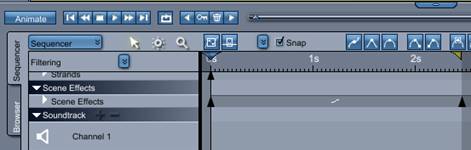
Click on the extra keyframe to select
it, it turns yellow, then press the Delete key.
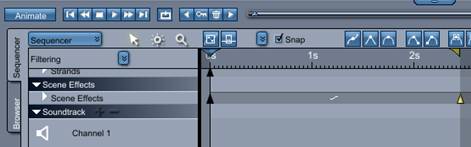
For those of you now asking, 'what and
where is "Ambient Light"?' Here is
some quick info.
"Ambient Light" is even?y spread over all surfaces in the scene, a little like
the lighting we get outdoors on a cloudy day.
You get access to the Ambient Light control by clicking on "Scene" at the
top of the "Instance" tab panel - half-way down on the right-hand side of
Carrara. The Ambient Light control
then appears under "Scene
�
Effects" at the top right.
 �
�
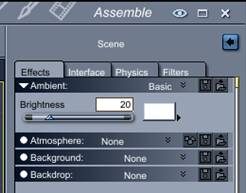
BUT THEN
- - - - the story of the "Art
Factor!"
We had a meeting for this film project on 15 Jan 2009, and I explained to the
others how I had this problem and fixed it.
And what did they say? They
said they liked the scene better with flicking ambient light! That it gave the scene extra mood and
interest to have it looking like there is a faulty light flickering! So the earlier video is the one we
will use. Am I happy? Yes!
I feel that the (long) time I spent "fixing the mistake" was useful in
giving us 2 videos to compare to have an interesting discussion. This knowledge of how to fix did not
get used for this scene but it may well be useful in other scenes.